| Distributed Features |  |
 |
 |
 |
Distributed Features
OverviewThe basic concept behind the distributed features in Dfptd is creating virtual links (aliases) to other FTP servers. This is very similar to the concept of virtual directory links. With virtual directory links you can create a directory "/d-drive" that points to "D:\". In this case, if a client changes to the "/d-drive" directory they will actually be seeing the "D:\" directory. Creating remote aliases is basically the same thing except now you can create a directory called "/petes-server" that point to "ftp.petes-server.com:21". Now if a client changes to the "/petes-server" directory they will actually be seeing a directory on the FTP server running on "ftp.petes-server.com:21".When transferring files to/from remote (aliased) sites, a method similar to FXP* is used. Therefore, only the control connections are funneled through the central FTP server while data connections are made directly between the client and remote (aliased) server (see Figure 1). This means that the speed at which files can be transferred from the remote site does not depend on the link speed of the home FTP server the client is connected to. This method works regardless of whether the client is using active (PORT) or passive (PASV) mode. However, the FTP servers being used for the remote sites must allow FXP* -- data connections from IP addresses that are different than the control connection. It should also be noted that active mode connections will usually not work if the client is behind a firewall. This is because active mode required that the FTP client act as a server when transferring data, which will be blocked by the firewall. 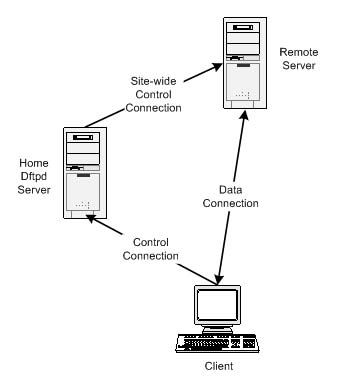 Figure 1 Generic AliasesDftpd supports aliases, or links, to remote servers using two modes: generic and Dftpd. A generic alias can be made to just about any FTP server that allows FXP*. In this mode the Dftpd server uses a specified account to connect to the remote server (on demand) and pools the connection among the Dftpd clients. From the remote server's point of view the Dftpd server looks like a regular client. When using generic mode, all the Dftpd clients share the connections to the remote server. If more than one Dftpd client wants to get a file from the remote server, the Dftpd server will create additional connections -- unless the maximum number of connections is reached. Generic mode is the default when a new alias is created.Dftpd AliasesIn Dftpd mode, the user's state (Ex. credits, transfer rate, etc.) is preserved across servers. This mode only works when the remote server is also a Dftpd server. In this case, just like in generic mode, the central Dftpd server creates a client connection to the remote server. However, rather than pooling the connection, a new control connection is negotiated specifically for the user (see Figure 2). From the remote server's point of view the user's connections appears as a special remote login. A remote login is displayed in the form <Username>$<HomeIP>$<HomePort> where the "HomeIP" and "HomePort" are the address and port of the server the user was created on -- the server that contains the "user file" for the user. The master copy of a user's properties is always the "user file" on the home server. All other remote copies of a user's properties are treated as a cache and are overwritten. Therefore, any permanent changes must be made on the user's home machine. To enable Dftpd mode for an alias, the mode must explicitly be set to Dftpd -- the default is generic mode.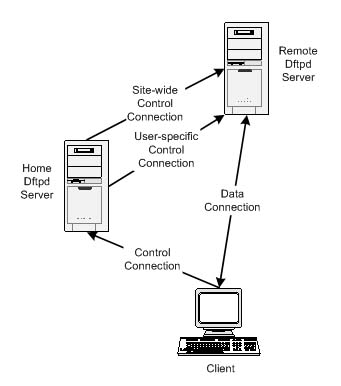 Figure 2 Another distributed capability of Dftpd is to share users with other sites. Using this method a user can login to a server other than the home server. To make this work, the Dftpd server the user is trying to login to must have an alias set up, with the "share_users" flag set, to the user's home site . Also, the home site for the user must have an alias that points back to the server the user is trying to login at. When setting this up it is important that the IP and port for the alias on the home site be the same as the IP and port sent by the remote server when the "shared user" login is attempted. When a shared login is complete, the user will appear as a remote user, even though the user is directly logged in (see Figure 3). 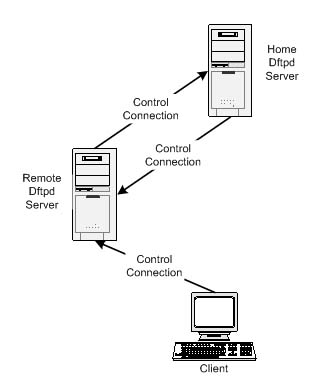 Figure 3 * FXP is the name given to the technique when a client connects to 2 FTP servers and negotiates a transfer directly between them -- without going through the client. |